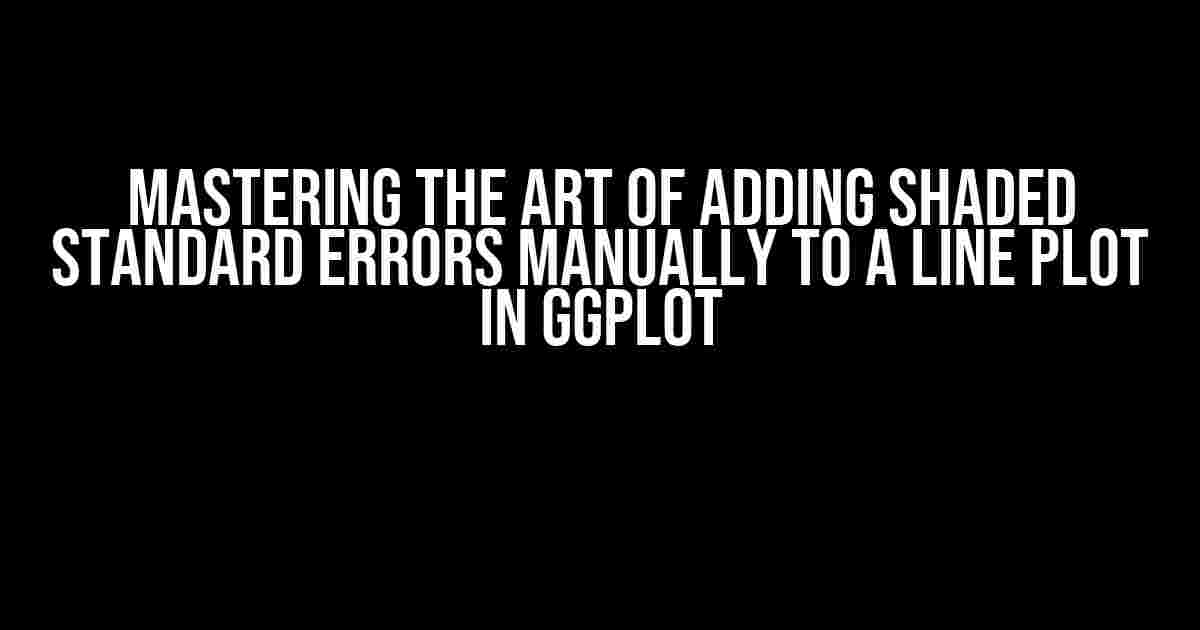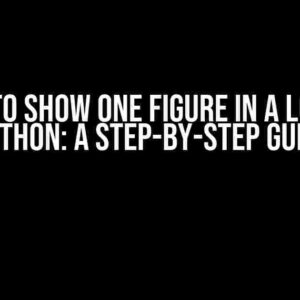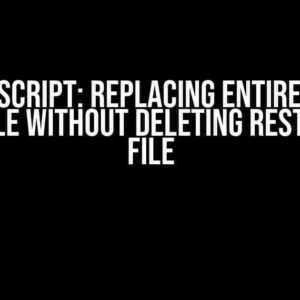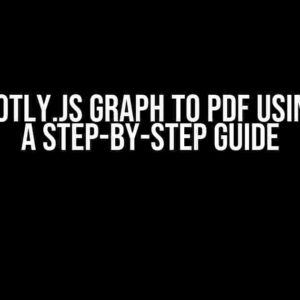Are you tired of settling for boring, plain line plots in your data visualizations? Do you want to take your ggplot skills to the next level? Look no further! In this comprehensive guide, we’ll show you how to add shaded standard errors (SE) manually to a line plot in ggplot, giving your visualizations a professional touch.
Why Add Shaded Standard Errors?
Before we dive into the nitty-gritty of adding shaded SE, let’s talk about why it’s essential in data visualization. Standard errors provide a measurement of the uncertainty associated with your data, giving your audience a better understanding of the variability in your results. By adding shaded SE to your line plot, you can:
- Visualize the confidence interval of your data, making it easier to identify trends and patterns.
- Highlight areas of high uncertainty, allowing your audience to focus on the most critical aspects of your data.
- Enhance the aesthetics of your visualization, making it more engaging and informative.
Getting Started with Ggplot
Before we begin, make sure you have the ggplot2 package installed in your R environment. If you haven’t already, install it using the following command:
install.packages("ggplot2")Now, let’s load the ggplot2 library and create a sample dataset for our line plot:
library(ggplot2)
# Create a sample dataset
df <- data.frame(x = 1:10, y = c(2, 4, 6, 8, 10, 12, 14, 16, 18, 20),
se = c(0.5, 0.7, 0.8, 0.9, 1, 1.1, 1.2, 1.3, 1.4, 1.5))Creating a Basic Line Plot
Let’s start with a basic line plot using ggplot:
ggplot(df, aes(x, y)) +
geom_line()This will give us a simple line plot with our x and y variables. Now, let’s add the shaded standard errors.
Adding Shaded Standard Errors Manually
To add shaded SE, we’ll use the geom_ribbon() function in ggplot. This function allows us to create a filled area between two curves, which we’ll use to represent our standard errors.
ggplot(df, aes(x, y)) +
geom_line() +
geom_ribbon(aes(ymin = y - se, ymax = y + se),
fill = "lightblue", alpha = 0.3)In this code, we’re adding a new layer to our plot using geom_ribbon(). We’re specifying the y-axis limits of our ribbon using the ymin and ymax aesthetics, which are calculated by subtracting and adding the standard error to our y values, respectively. The fill argument sets the color of our ribbon, and the alpha argument controls the transparency.
Customizing the Appearance
Now that we have our shaded SE, let’s customize the appearance of our plot:
ggplot(df, aes(x, y)) +
geom_line(color = "darkblue", size = 1) +
geom_ribbon(aes(ymin = y - se, ymax = y + se),
fill = "lightblue", alpha = 0.3) +
labs(x = "X Axis", y = "Y Axis", title = "Line Plot with Shaded Standard Errors") +
theme_classic()In this revised code, we’re customizing the appearance of our line plot and ribbon. We’re changing the color and size of our line, and adding axis labels and a title to our plot. Finally, we’re using the theme_classic() function to apply a clean, classic theme to our visualization.
Common Issues and Troubleshooting
When working with shaded standard errors, you may encounter some common issues. Here are some troubleshooting tips to help you overcome these challenges:
| Issue | Solution |
|---|---|
| Shaded area is not visible | Check that your standard error values are not too small or too large. Adjust the alpha value to change the transparency of the ribbon. |
| Shaded area is overlapping the line plot | Adjust the size argument in geom_line() to change the thickness of the line. You can also try using a different line style or color to differentiate it from the shaded area. |
| Shaded area is not symmetrical around the line plot | Check that your standard error values are correctly calculated and applied to the y-axis limits. Make sure to use the same calculation for both ymin and ymax aesthetics. |
Conclusion
Adding shaded standard errors to a line plot in ggplot is a powerful way to visualize uncertainty in your data. By following the steps outlined in this guide, you can create informative and engaging visualizations that showcase your data’s variability. Remember to experiment with different customization options and troubleshoot common issues to perfect your plot.
Next Steps
Now that you’ve mastered adding shaded standard errors to a line plot, why not take your skills to the next level? Try:
- Adding multiple shaded areas to represent different types of uncertainty.
- Using different shapes and colors to distinguish between multiple lines and shaded areas.
- Creating interactive visualizations using ggplotly or shiny.
The possibilities are endless, and with practice and patience, you’ll become a ggplot master in no time!
Resources
If you’d like to learn more about ggplot and data visualization, check out these resources:
- ggplot2 Official Documentation
- DataCamp: Data Visualization with ggplot2
- edX: Data Visualization with R
Happy plotting!
Frequently Asked Question
Get ready to shade your way to success with these top questions and answers about adding shaded SE manually to a line plot in ggplot!
How do I add shaded SE to a line plot in ggplot?
To add shaded SE to a line plot in ggplot, you can use the `geom_ribbon` function in combination with `geom_line`. First, calculate the upper and lower bounds of the SE using your data, then use `geom_ribbon` to create the shaded area, and finally, add the line plot using `geom_line`. Easy peasy!
What’s the difference between `geom_ribbon` and `geom_area`?
While both `geom_ribbon` and `geom_area` can be used to create shaded areas, `geom_ribbon` is specifically designed for creating ribbons or bands around a line, which is perfect for adding shaded SE to a line plot. `Geom_area`, on the other hand, is used to create filled areas under a curve, often used for histograms or density plots.
How do I customize the appearance of the shaded SE?
To customize the appearance of the shaded SE, you can use various aesthetic mappings and theme elements in ggplot. For example, you can use `fill` to change the fill color, `alpha` to adjust the transparency, and `linetype` to modify the border style. You can also use `theme` elements to control the legend, axis labels, and more!
What if I want to add multiple shaded SE to a single line plot?
To add multiple shaded SE to a single line plot, you can use `geom_ribbon` multiple times, each with its own set of data and aesthetic mappings. Just make sure to adjust the `alpha` value to ensure that the different shaded areas don’t overlap and become too dark. You can also use `group` aesthetic to differentiate between the different SE areas.
Can I add shaded SE to other types of plots, like scatterplots or bar charts?
While `geom_ribbon` is specifically designed for line plots, you can adapt the concept to other types of plots. For example, you can use `geom_polygon` to create shaded areas around scatterpoints, or `geom_rect` to create shaded rectangles around bars. Just remember to adjust the geometric object and aesthetic mappings to fit your specific plot type!