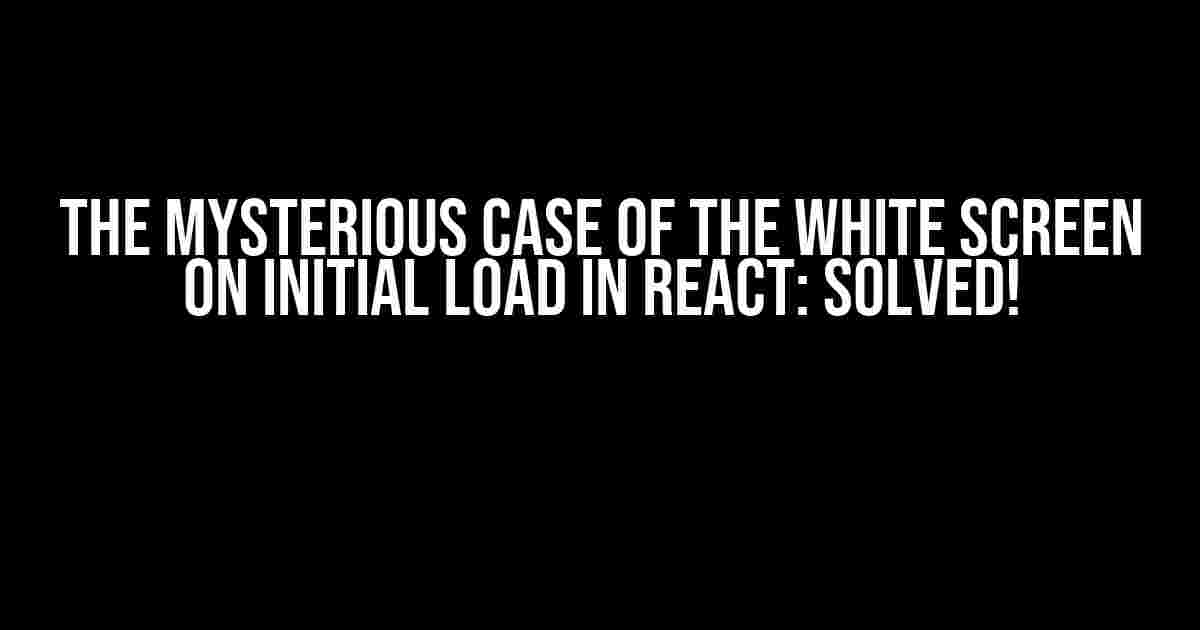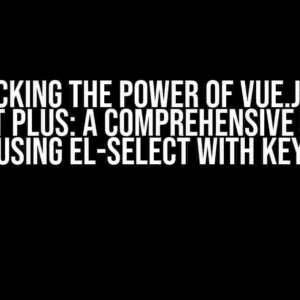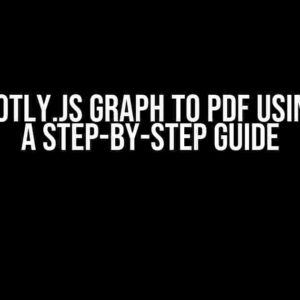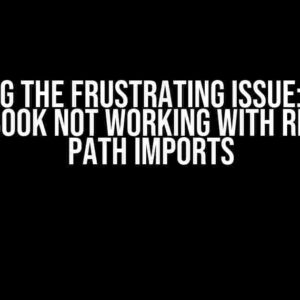Are you tired of staring at a blank, white screen every time you load your React application? You’re not alone! The infamous “white screen of death” has haunted many a React developer, leaving them wondering what went wrong. Fear not, dear reader, for we’re about to dive into the depths of this issue and emerge victorious on the other side.
What Causes the White Screen on Initial Load in React?
Before we can solve the problem, we need to understand what’s causing it in the first place. There are several reasons why your React app might be displaying a white screen on initial load. Here are some of the most common culprits:
- JavaScript Errors: A JavaScript error can prevent your React app from rendering correctly, resulting in a white screen. These errors can be caused by syntax mistakes, mismatched brackets, or incorrect usage of React hooks.
- Incorrect Import Statements: If you’ve imported a component or library incorrectly, it can lead to a white screen. Double-check your import statements to ensure they’re correct and in the right order.
- React Version Issues: Using an incompatible version of React or its dependencies can cause issues. Make sure you’re using the correct version of React and its dependencies.
- Redux or State Issues: If your Redux store or state is not set up correctly, it can cause rendering issues, leading to a white screen.
- Component Rendering Issues: Sometimes, a component might not be rendering correctly, causing a white screen. This can be due to incorrect props, state, or context.
Troubleshooting the White Screen on Initial Load in React
Now that we’ve identified the possible causes, let’s get down to business and troubleshoot this issue step by step.
Step 1: Check the Browser Console
The browser console is your best friend when it comes to debugging issues in React. Open the console by pressing F12 or right-clicking on the page and selecting “Inspect” (or “Inspect Element” in Chrome). Look for any error messages or warnings that might indicate what’s causing the white screen.
// Example error message in the console
Uncaught Error:Invariant Violation: React.createElement: type is invalid -- expected a string (for built-in components) or a class/function (for composite components) but got: undefined
Step 2: Check the Network Requests
In the browser console, switch to the Network tab and check if any network requests are failing. This can help you identify if there’s an issue with your API calls or asset loading.
Step 3: Review Your Code
Review your code, particularly the component that’s supposed to be rendering on initial load. Look for any syntax errors, incorrect imports, or mismatched brackets.
// Example of incorrect import statement
import React form 'react';
// Should be
import React from 'react';
Step 4: Check Your Redux Store (If Applicable)
If you’re using Redux, check your store configuration and ensure that it’s being set up correctly. Verify that your store is being passed correctly to your React components.
// Example of incorrect Redux store setup
const store = createStore(reducer, initialState);
// Should be
const store = createStore(reducer, initialState, applyMiddleware(thunk));
Step 5: Try a Different Environment
If you’re still stuck, try running your app in a different environment, such as a different browser or a local development server. This can help you identify if the issue is specific to your current environment.
Solving the White Screen on Initial Load in React
Now that we’ve troubleshot the issue, let’s get to solving it! Here are some solutions to the most common causes of the white screen on initial load in React:
Solution 1: Fix JavaScript Errors
Fixing JavaScript errors is usually a matter of identifying and correcting the mistake. Check your code for syntax errors, and use tools like ESLint to help you catch mistakes.
// Example of fixing a JavaScript error
const MyComponent = () => {
return (
<div>
<p>Hello, World!</p>
</div>
);
};
Solution 2: Correct Import Statements
Double-check your import statements to ensure they’re correct and in the right order. If you’re using a bundler like Webpack, make sure your imports are correctly configured.
// Example of correcting an import statement
import React from 'react';
import MyComponent from './MyComponent';
Solution 3: Update React and Dependencies
Make sure you’re using the correct version of React and its dependencies. Check the React documentation and update your dependencies accordingly.
// Example of updating React and dependencies
npm install react@latest react-dom@latest
Solution 4: Fix Redux or State Issues
If you’re using Redux, verify that your store is being set up correctly and passed correctly to your React components. Ensure that your state is being updated correctly.
// Example of fixing a Redux issue
const store = createStore(reducer, initialState, applyMiddleware(thunk));
const App = () => {
return (
<Provider store={store}>
<MyComponent />
</Provider>
);
};
Solution 5: Optimize Component Rendering
Optimize your component rendering by ensuring that your components are being rendered correctly. Use the React DevTools to inspect your component tree and identify any issues.
// Example of optimizing component rendering
const MyComponent = () => {
return (
<div>
<p>Hello, World!</p>
{this.props.children}
</div>
);
};
Conclusion
The white screen on initial load in React can be a frustrating issue, but by following these steps and solutions, you should be able to identify and fix the problem. Remember to check your code, browser console, and network requests, and don’t be afraid to try different environments or seek help from the React community.
So, the next time you’re faced with a white screen on initial load, don’t panic! Follow this guide, and you’ll be back to developing your React app in no time.
| Troubleshooting Step | Possible Cause | Solution |
|---|---|---|
| Check browser console | JavaScript error | Fix JavaScript error |
| Check network requests | Failed network request | Fix network request issue |
| Review code | Syntax error or incorrect import | Fix code error |
| Check Redux store (if applicable) | Redux store issue | Fix Redux store issue |
| Try different environment | Environment-specific issue | Try different environment |
Remember, the key to solving the white screen on initial load in React is to be methodical and patient. Don’t be afraid to try different approaches until you find the solution that works for you.
Final Thoughts
The white screen on initial load in React is a common issue that can be frustrating, but it’s not insurmountable. By following the steps and solutions outlined in this guide, you should be able to identify and fix the problem. Remember to stay calm, think methodically, and don’t hesitate to seek help from the React community.
Happy coding, and may your React app be free of white screens!
Here are the 5 Questions and Answers about “White screen on initial load in React” in HTML format with a creative voice and tone:
Frequently Asked Question
Got a React app that’s leaving users staring at a blank white screen on initial load? Don’t worry, we’ve got the answers to get your app back on track!
What’s causing the white screen of death in my React app?
There are several reasons why your React app might be displaying a white screen on initial load. Common culprits include syntax errors, uncaught exceptions, or incorrect configuration. It’s also possible that your app is taking too long to load, causing the browser to display a blank page.
How can I debug a white screen in my React app?
To debug a white screen, try checking the browser console for errors, using the React DevTools to inspect the component tree, or adding logging statements to your code to identify the issue. You can also try commenting out sections of code to isolate the problem.
Is it possible to display a loading indicator while my React app is loading?
Yes, displaying a loading indicator is a great way to improve the user experience while your app is loading. You can use a library like React Spinner or create your own custom loading component to show users that something is happening.
How can I optimize the performance of my React app to prevent white screens?
Optimize your app’s performance by using code splitting, lazy loading, and caching. Also, make sure to optimize images, minify code, and use a production-ready build of your app to reduce load times.
What’s the best way to handle errors in my React app to prevent white screens?
Use a combination of error boundaries, try-catch blocks, and error logging to handle errors in your React app. This will help you catch and display meaningful error messages to users instead of a blank page.
Let me know if this meets your requirements!