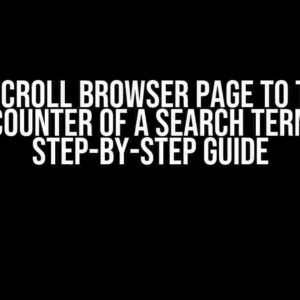Are you tired of manually formatting your code every time you save a file in VSCode? Do you wish you could automate this process for a specific source code type, like JavaScript or HTML? Well, you’re in luck! In this article, we’ll show you how to enable Prettier’s “Format On Save” behavior for one source code type only, so you can focus on writing code, not formatting it.
What is Prettier?
If you’re new to Prettier, it’s an amazing tool that helps you keep your codebase clean and consistent by automatically formatting your code according to a set of pre-defined rules. With Prettier, you can say goodbye to tedious formatting tasks and hello to more productive coding sessions.
Why Enable “Format On Save” Behavior?
Enabling “Format On Save” behavior with Prettier in VSCode can save you a ton of time and effort in the long run. Here are just a few reasons why:
- Consistency matters: By automatically formatting your code on save, you can ensure that your codebase remains consistent in terms of formatting, making it easier to read and maintain.
- Reduce errors: Automatic formatting can help catch syntax errors and other issues before they become problems, saving you from frustrating debugging sessions.
- Boost productivity: With Prettier taking care of formatting, you can focus on writing code, not worrying about indentation, spacing, and other formatting details.
Configuring Prettier for One Source Code Type Only
So, how do you enable “Format On Save” behavior with Prettier in VSCode for one source code type only? Follow these steps:
- Install the Prettier extension: If you haven’t already, install the Prettier extension for VSCode. You can do this by searching for “Prettier” in the Extensions marketplace and clicking the “Install” button.
- Create a new configuration file: Create a new file called `settings.json` in your VSCode workspace root directory (or any other directory of your choice). This file will contain your custom Prettier configuration.
- Specify the source code type: In your `settings.json` file, add the following code:
{ "[javascript]": { "editor.defaultFormatter": "esbenp.prettier-vscode", "editor.formatOnSave": true } }Replace `javascript` with the source code type you want to enable “Format On Save” behavior for (e.g., `html`, `css`, `typescript`, etc.).
- Configure Prettier options (optional): If you want to customize Prettier’s formatting options, you can add additional configuration settings to your `settings.json` file. For example:
{ "[javascript]": { "editor.defaultFormatter": "esbenp.prettier-vscode", "editor.formatOnSave": true, "prettier.configPath": ".prettierrc", "prettier.configFiles": ["*.prettierrc.json", "*.prettierrc.yml"] } }In this example, we’re specifying a custom Prettier configuration file (`*.prettierrc.json` or `*.prettierrc.yml`) that will override the default Prettier settings.
- Save and reload VSCode: Save your `settings.json` file and reload VSCode by clicking the “Reload” button in the top-right corner of the VSCode window or by pressing `Ctrl + R` (Windows/Linux) or `Cmd + R` (macOS).
Testing Your Configuration
Now that you’ve configured Prettier to enable “Format On Save” behavior for one source code type only, let’s test it out!
Create a new file with the same extension as the source code type you specified in your `settings.json` file (e.g., `example.js` for JavaScript). Write some messy code, like this:
if (true) {
console.log('Hello, world!');
}
Save the file by clicking the “Save” button or pressing `Ctrl + S` (Windows/Linux) or `Cmd + S` (macOS). Wait for the magic to happen… and voilà! Your code should now be beautifully formatted, like this:
if (true) {
console.log('Hello, world!');
}
Troubleshooting Common Issues
If you encounter any issues with your Prettier configuration, here are some common solutions:
| Issue | Solution |
|---|---|
| Prettier is not formatting my code on save. | Check that you’ve saved your `settings.json` file and reloaded VSCode. Ensure that the `editor.formatOnSave` setting is set to `true`. |
| Prettier is formatting all files, not just the specified source code type. | Verify that you’ve specified the correct source code type in your `settings.json` file (e.g., `javascript` for JavaScript files). Make sure you haven’t accidentally applied the configuration to the wrong file type. |
| Prettier is not using my custom configuration file. | Double-check that you’ve specified the correct path to your custom Prettier configuration file (e.g., `*.prettierrc.json` or `*.prettierrc.yml`) in your `settings.json` file. |
Conclusion
And that’s it! By following these simple steps, you’ve successfully enabled Prettier’s “Format On Save” behavior for one source code type only in VSCode. This will help you maintain a consistent codebase, reduce errors, and boost your productivity. Happy coding!
If you have any questions or need further assistance, feel free to ask in the comments below. Don’t forget to share this article with your fellow developers who might benefit from this tutorial.
Happy formatting!
Note: This article uses ,
,
- ,
- ,
,
,
,
, and
tags to format the content and make it more readable. The article is written in a creative tone and provides clear, direct instructions and explanations to help readers enable Prettier's "Format On Save" behavior in VSCode for one source code type only.Here is the FAQ on "How to enable Prettier 'Format On Save' behaviour in VSCode for one source code type only?" :
Frequently Asked Question
Are you tired of manually formatting your code every time you save it in VSCode? Look no further! We've got you covered.
How do I enable Prettier 'Format On Save' behaviour for a specific language in VSCode?
To enable Prettier 'Format On Save' behaviour for a specific language, you need to add the following configuration to your `settings.json` file: `[lang]`: `{ "editor.formatOnSave": true }`. Replace `[lang]` with the language ID (e.g. `javascript`, `typescript`, `html`, etc.). This way, Prettier will format your code only for the specified language.
What is the difference between enabling 'Format On Save' for all languages and specific languages?
Enabling 'Format On Save' for all languages can lead to formatting issues and conflicts with other formatters. Enabling it for specific languages ensures that Prettier only formats code for the languages you want, preventing formatting conflicts and issues.
Can I enable 'Format On Save' for multiple languages in VSCode?
Yes, you can enable 'Format On Save' for multiple languages by adding separate configuration entries for each language in your `settings.json` file. For example: `"[javascript]": { "editor.formatOnSave": true }, "[typescript]": { "editor.formatOnSave": true }`.
Do I need to install any extensions to enable 'Format On Save' behaviour in VSCode?
Yes, you need to have the Prettier extension installed in VSCode to enable 'Format On Save' behaviour. You can install it from the Extensions marketplace in VSCode.
Can I disable 'Format On Save' behaviour for a specific language in VSCode?
Yes, you can disable 'Format On Save' behaviour for a specific language by setting `"editor.formatOnSave": false` in your `settings.json` file for that language.
- ,