Are you tired of dealing with pesky NA values in your Pandas dataframe? Do you want to learn how to drop rows where specific columns have NA values? Look no further! In this article, we’ll take you on a journey to master the art of dropping rows with NA values in selected columns.
What are NA Values and Why Do They Matter?
NA (Not Available) values are placeholders used to represent missing or null data in a dataframe. They can arise from various sources, such as:
- Missing or incomplete data collection
- Data import or export errors
- Data cleaning or preprocessing mistakes
NA values can be problematic because they can:
- Skew statistical analysis and machine learning model results
- Make it difficult to perform data visualization and exploration
- Cause errors or warnings in data manipulation and analysis
Why Drop Rows with NA Values?
Dropping rows with NA values can be beneficial in several ways:
- Improve data quality and integrity
- Reduce noise and increase signal in data analysis
- Enable more accurate machine learning model training and evaluation
- Simplify data visualization and exploration
How to Drop Rows with NA Values in Selected Columns
Now, let’s dive into the main event! We’ll explore two methods to drop rows with NA values in selected columns:
Method 1: Using the `dropna()` Function
The `dropna()` function is a convenient way to drop rows with NA values in specific columns. Here’s the basic syntax:
df.dropna(subset=['column1', 'column2', ...])
In this example, `df` is your Pandas dataframe, and `[‘column1’, ‘column2’, …]` are the columns where you want to check for NA values.
Let’s create a sample dataframe to demonstrate this:
import pandas as pd
data = {'A': [1, 2, 3, 4, 5],
'B': [5, 6, np.nan, 8, 9],
'C': [10, np.nan, 12, 13, 14]}
df = pd.DataFrame(data)
print(df)
A B C
0 1 5.0 10.0
1 2 6.0 NaN
2 3 NaN 12.0
3 4 8.0 13.0
4 5 9.0 14.0
Now, let’s drop rows where columns ‘B’ or ‘C’ have NA values:
df.dropna(subset=['B', 'C']) print(df) A B C 0 1 5.0 10.0 3 4 8.0 13.0 4 5 9.0 14.0
As you can see, the resulting dataframe has dropped rows 1 and 2, which had NA values in columns ‘B’ or ‘C’.
Method 2: Using Boolean Indexing
Boolean indexing is a more flexible approach to drop rows with NA values in selected columns. Here’s the basic syntax:
df[(df['column1'].notna() & df['column2'].notna() & ...)]
In this example, we’re using the `notna()` function to create a boolean mask for each column, and then using the bitwise AND operator (&) to combine the masks.
Let’s reuse our sample dataframe and drop rows where columns ‘B’ or ‘C’ have NA values:
print(df[(df['B'].notna() & df['C'].notna())]) A B C 0 1 5.0 10.0 3 4 8.0 13.0 4 5 9.0 14.0
We get the same result as with the `dropna()` function!
Handling Multiple Conditions
What if you want to drop rows based on multiple conditions, such as:
- Dropping rows where column ‘A’ is less than 3 and column ‘B’ has NA values
- Dropping rows where column ‘C’ has NA values and column ‘A’ is greater than 4
Boolean indexing comes to the rescue again! We can chain multiple conditions using the bitwise AND (&) and OR (|) operators:
df[((df['A'] >= 3) | (df['B'].notna())) & (df['C'].notna())]
This code drops rows where:
- Column ‘A’ is less than 3, or
- Column ‘B’ has NA values, and
- Column ‘C’ has NA values
Real-World Examples
Let’s apply our newfound skills to some real-world scenarios:
Example 1: Dropping Rows with NA Values in a Datetime Column
Suppose we have a dataframe with a datetime column, and we want to drop rows with NA values in that column:
import pandas as pd
data = {'datetime': [pd.Timestamp('2020-01-01'), pd.NaT, pd.Timestamp('2020-01-03'), pd.NaT, pd.Timestamp('2020-01-05')],
'value': [10, 20, 30, 40, 50]}
df = pd.DataFrame(data)
print(df)
datetime value
0 2020-01-01 00:00:00 10
1 NaT 20
2 2020-01-03 00:00:00 30
3 NaT 40
4 2020-01-05 00:00:00 50
df.dropna(subset=['datetime'])
print(df)
datetime value
0 2020-01-01 00:00:00 10
2 2020-01-03 00:00:00 30
4 2020-01-05 00:00:00 50
Example 2: Dropping Rows with NA Values in Multiple Columns
Suppose we have a dataframe with multiple columns, and we want to drop rows where any of these columns have NA values:
import pandas as pd
import numpy as np
data = {'A': [1, 2, np.nan, 4, 5],
'B': [5, np.nan, 7, 8, 9],
'C': [10, 11, np.nan, 13, 14]}
df = pd.DataFrame(data)
print(df)
A B C
0 1.0 5.0 10.0
1 2.0 NaN 11.0
2 NaN 7.0 NaN
3 4.0 8.0 13.0
4 5.0 9.0 14.0
df.dropna(subset=['A', 'B', 'C'])
print(df)
A B C
3 4.0 8.0 13.0
Conclusion
And there you have it! Dropping rows with NA values in selected columns is a crucial skill for any data analyst or scientist. We’ve covered two methods: using the `dropna()` function and boolean indexing. By mastering these techniques, you’ll be able to clean and preprocess your data more efficiently, leading to better insights and more accurate models.
Remember, in the world of data, cleanliness is next to godliness. Happy data wrangling!
| Method | Syntax | Description |
|---|---|---|
| `dropna()` Function | `df.dropna(subset=[‘column1’, ‘column2’, …])` | Drops rows with NA values in selected columns |
| Boolean Indexing | `df[(df[‘column1’].notna() & df[‘column2’].notna() & …)]` | Drops rows with NA values in selected columns using
Frequently Asked QuestionGet ready to tackle those pesky NA values in your dataframe! How do I drop rows in a Pandas dataframe where any column has NA values?Use the `dropna()` function! Simply call `df.dropna()` on your dataframe `df`, and it will return a new dataframe with all rows containing NA values dropped. Easy peasy! What if I only want to drop rows where specific columns have NA values?No problem! Use the `dropna()` function with the `subset` parameter. For example, if you want to drop rows where columns ‘A’ or ‘B’ have NA values, call `df.dropna(subset=[‘A’, ‘B’])`. This way, you have full control over which columns to check for NA values. Can I drop rows where all columns have NA values?Yep! Use the `how` parameter in `dropna()`. Set `how=’all’` to drop rows only if all columns have NA values. For example, `df.dropna(how=’all’)` will drop rows where every column has an NA value. Perfect for those super-messy datasets! How do I drop columns instead of rows with NA values?Simple! Use the `axis` parameter in `dropna()`. Set `axis=1` to drop columns with NA values instead of rows. For example, `df.dropna(axis=1)` will drop columns where any value is NA. Easy switch! What if I want to replace NA values instead of dropping them?No problem! Use the `fillna()` function instead of `dropna()`. You can replace NA values with a specific value, like `df.fillna(0)`, or use more advanced strategies like `df.fillna(df.mean())` to replace NA values with the column mean. Get creative! |

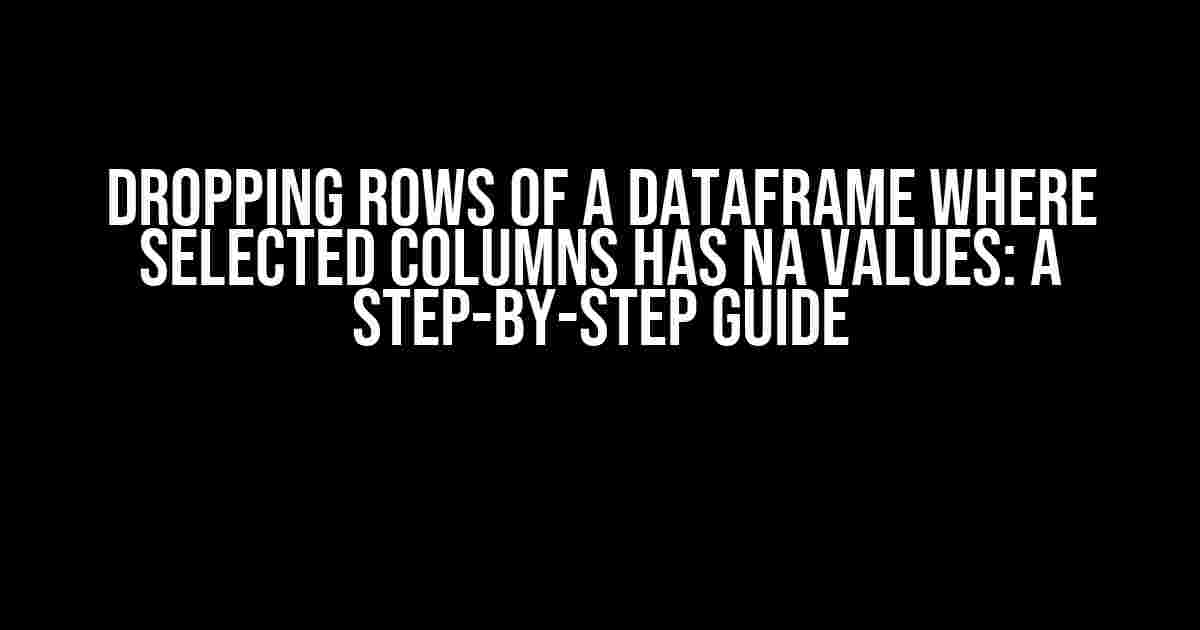
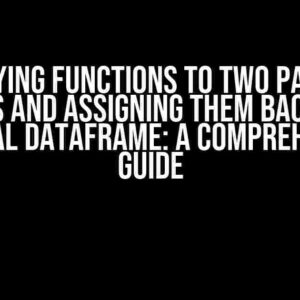
![How to Create a New List[str] Column Based on Another List[str] Column Without Iterating Over Rows How to Create a New List[str] Column Based on Another List[str] Column Without Iterating Over Rows](https://ysmal.hkhazo.biz.id/wp-content/uploads/sites/285/2024/07/how-to-create-a-new-liststr-column-based-on-another-liststr-column-without-iterating-over-rows-with-text-300x300.jpg)